Available Now
Book a demo and get early access. Free trial!
At the heart of Isaac Sim is a single source of truth: the SimulationContext.sim_time. This clock drives everything.
In Isaac Sim, time and tasks go hand-in-hand. You’re not just watching a robot arm move — you’re watching a tightly choreographed sequence of events, each unfolding on a shared simulation clock.
But what happens when time drifts? Or when the event list that schedules tasks gets out of sync? Or worse — breaks entirely?
Let’s walk through how Isaac Sim tracks time, manages event execution, and what can go wrong if your list logic fails.
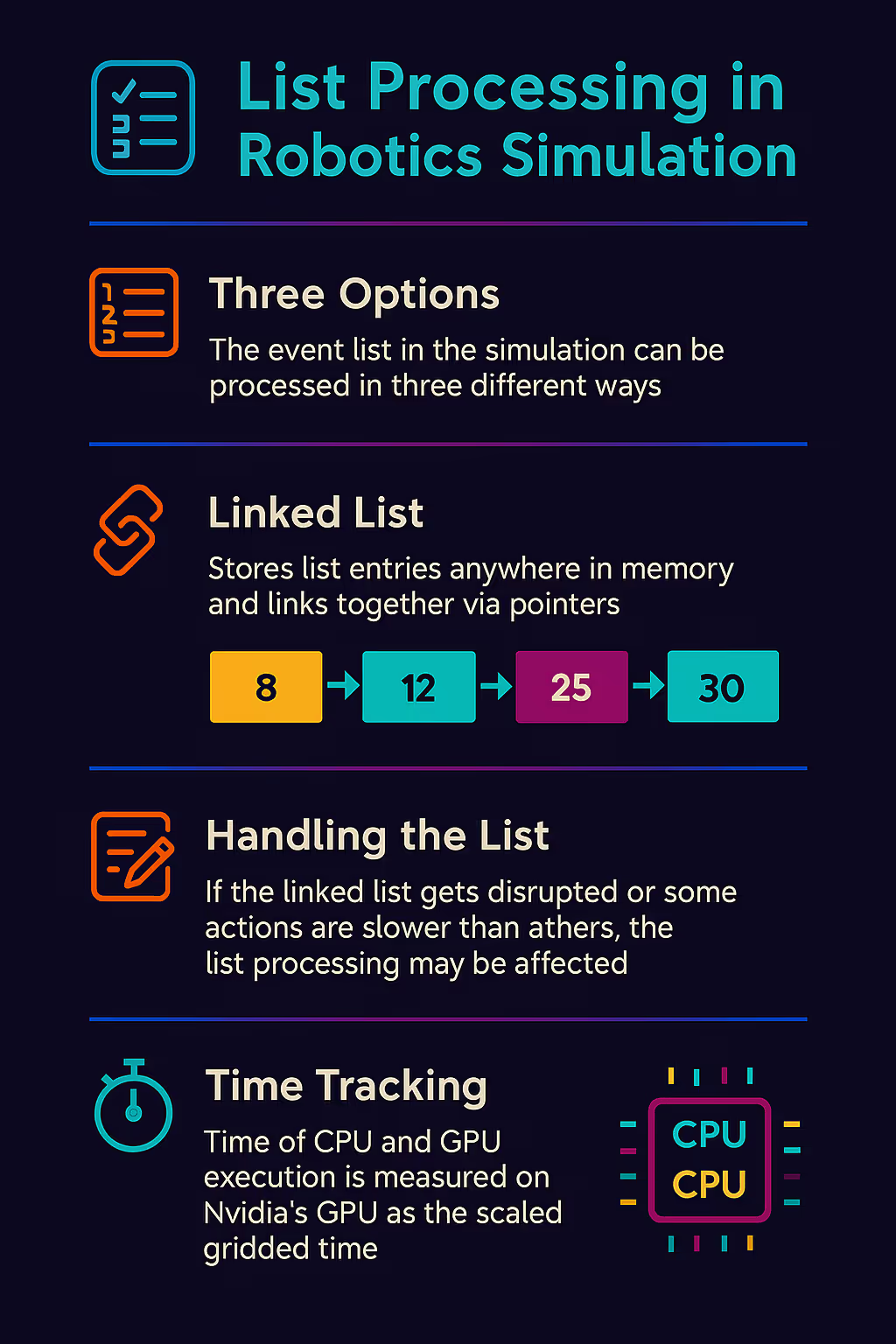
At the heart of Isaac Sim is a single source of truth: the SimulationContext.sim_time. This clock drives everything:
You can advance time in fixed steps (for deterministic tests) or in real-time (for live demos). But no matter how fast or slow it moves, the entire simulation — CPU, GPU, and sensors — shares that same clock.
Under the hood, Isaac Sim works like a discrete-event simulator. Each robot action, sensor trigger, or world update is part of a linked list of events, sorted by simulation time.
This list helps the sim decide:
“What should happen next?”
These aren’t just timestamps — they’re execution triggers. The list must stay sorted, synchronized, and up-to-date for everything to work.
If the list is broken or mismanaged:
Result: Causality breaks, and your sim becomes garbage.
If the simulation clock advances while a robot arm is still moving (e.g., due to GPU delay or async execution), you end up in temporal limbo:
Some robotic actions can’t be skipped — like moving a physical joint to avoid collisions. If an event is blocked (e.g. a robot arm stuck in motion), and the event list can’t adjust...
Result: Simulation freezes, or later events skip ahead — breaking realism.
If your event list can't reprioritize:
Isaac Sim gives you tools to keep time and tasks aligned:
SimulationContext as your only clock.sim.step() control when the world updates.use_sim_time.Bonus: Implement a smart scheduler that knows when events are blocking, retryable, or independent — just like a real robot operating system.
Simulation is only useful if it’s accurate. If your timestamps are wrong, or your events misfire, you’re not training robots — you’re teaching them bad habits.
Isaac Sim’s tight control over time and task flow makes it ideal for high-fidelity training, planning, and digital twin applications. But only if you treat your event list with care.
Want help building better robotic workflows in Isaac Sim?
Champion simplifies simulation pipelines, from shell mesh conversion to time-synced scene generation — making it easier to share, debug, and scale your sim workflows.
👉 Get in touch and let’s simulate smarter.
Book a demo and get early access. Free trial!



